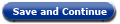 do?
do?
A: The Withdraw My Application page allows you to withdraw an application that has been submitted for processing.
A: Click the checkboxes next to the parts of the application you wish to withdraw. You can withdraw your application for a specific program such as Medicaid. You can also select specific household members to remove from your application. Once you’ve selected the programs and people to withdraw from your application, click the Save and Continue button.
A: Click Select All Programs to check all of the program and people boxes.
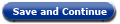 do?
do?A: The Save and Continue button saves the page and takes you back to the home page. You will see a message to confirm that you wish to withdraw your application. Click OK to proceed with withdrawing your application. Click Cancel to return to the Withdraw My Application page.
 do?
do?A: Click the Cancel and Exit button to return to the home page without withdrawing your application.
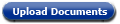 do?
do?A: Click the Upload Documents button to attach documents to your application. Two new buttons will appear: Browse and Upload. Click the Browse button to choose files to upload. A new window appears where you can select files to attach to your application. Once attached, click the Upload button to save the files to your application.
A: Attached files are listed under the Browse button. A Delete button appears next to each attached file. To remove the attachment, click Delete.
A: You have two options to leave the page without withdrawing your application. You can click the Cancel and Exit button or the home button 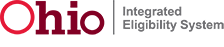 . Clicking either button will return you to the home page.
. Clicking either button will return you to the home page.
Release 7.2.2 | Browser Compatibility