 do?
do?
A: The Reset Password/Reset Personal Identification Number page is where you create a new password or PIN.
A: Type your New Password. Retype it in the Re-enter New Password field. Click the Continue button.
A: Type your New Electronic PIN. Retype it in the Re-enter New Electronic PIN field. Click the Continue button.
 do?
do?A: When you click the Continue button, the system checks the two fields where you entered your new password to make sure that they match. You may be asked to make corrections and click the Continue button again. The Your changes have been saved message displays when you password or PIN is reset.
A: You will see a confirmation message when your password or PIN is successfully changed. Once your password or PIN is reset, you can use it to log in to your account. Once your PIN is reset, you can use it in OBSSP as needed.
 do?
do?A: The Back button returns you to the previous page without resetting your password or PIN. Any information you entered will not be saved.
A: To leave the page, click the Home hyperlink 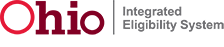 to return to the Home page.
to return to the Home page.
Release 7.2.2 | Browser Compatibility