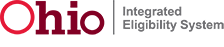 to return to the Home page.
to return to the Home page.
A: The Provider Portal Home page is the starting point for the Provider Portal.
A: You can use this site to submit and maintain your information electronically.
A: The features on the site requires you to log in. For example, you need to log in to create a new provider account or to link to an existing provider.
A: To securely log in, type your user name and password. Then click the Log In button. If you do not have a user name, click the Sign Up hyperlink to create an account.
A: The Sign Up hyperlink takes you to a page where you can create a user name and password.
A: If you have a user name, but don’t know your password, click the Forgot Password hyperlink. The hyperlink takes you to the Forgot Password page where you can reset your password.
A: The hyperlinks in the Information box take you to other helpful information. For example, the How to Use This Site hyperlink takes you to the Learn How to Use the Provider Portal page where you can click on the tutorial hyperlink for the site.
A: The Link to Provider hyperlink allows you to submit a request to link to an existing provider.
A: The "Your request for access to the services on this site is in process" message displays when you have a pending request for user access and new provider activation.
A: The Request to Unlink User Access hyperlink allows you to unlink a user from your provider account. This hyperlink only displays if you are an administrator.
A: The Update Provider Information hyperlink allows you to update information about your provider account. This hyperlink only displays if you are an administrator.
A: The View Provider Information hyperlink allows you to view current information about your provider account.
A: The Submit Participant Activity hyperlink allows you to submit participant activity for your provider account.
A: The Continue Submit Participant Activity hyperlink allows you to complete a submission for participant activity that has not been submitted.
A: The Cancel Submit Participant Activity hyperlink allows you to cancel a submission for participant activity that has not been submitted.
A: The View Client Referrals hyperlink allows you to view the list of client referrals associated to you.
A: The Submit a new request hyperlink allows you to submit a new request to link to a provider. This hyperlink only displays if your request to link to a provider is denied or you have been unlinked from a previous provider.
A: To leave the page without saving, click the Home hyperlink 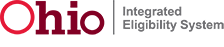 to return to the Home page.
to return to the Home page.
Release 7.2.2 | Browser Compatibility