 do?
do?
A: The Pending Change Requests page displays when you have reported a change, but have not yet completed it or when you have submitted a change, but your case worker has not yet processed the change to your case.
 do?
do?A: The Continue Previous button takes you to the Report a Change page so that you can continue to make changes on an existing in-progress change request that you have not yet submitted.
 do?
do?A: The Withdraw button takes you to the page that will allow you to withdraw your changes you have submitted, but are not processed by your case worker.
 do?
do?A: The Withdraw button takes you to the page that will allow you to withdraw your changes you have submitted, but are not processed by your case worker.
 do?
do?A: Click the Cancel and Exit button to return to the Home page.
 do?
do?A: The Report New Change button takes you to the page to report new changes.
Caution: If you have an in-progress change request and you click the Report New Change button, your current changes will be deleted. A message displays to ensure you want to delete existing in-progress report a change application.
A: You have two options to leave the page without saving. Click the Cancel and Exit button or the Home hyperlink 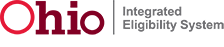 . When you click either button, you will be returned to the Home page.
. When you click either button, you will be returned to the Home page.
Release 7.2.2 | Browser Compatibility