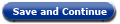 do?
do?
A: The Marital Status page is where you report a change in marital status for a household member.
A: Check the box next to the person whose marital status has changed. Select the New Marital status and enter the Begin Date. Then click the Save and Continue button.
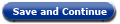 do?
do?A: The Save and Continue button saves your answers and moves you forward to the next page in the report a change process.
 do?
do?A: Click the Cancel button to return to the Report a Change in the Household page.
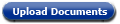 do?
do?A: Click the Upload Documents button to attach documents to your application. Two new buttons will appear: Browse and Upload. Click the Browse button to choose files to upload. A new window appears where you can select files to attach to your application. Once attached, click the Upload button to save the files to your application.
A: Attached files are listed under the Browse button. A Delete button appears next to each attached file. To remove the attachment, click Delete.
A: You have two options to leave the page without reporting a change. You can click the Exit button to return to the Report a Change in the Household page. Or you can click the Home hyperlink 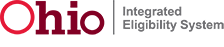 to return you to the home page.
to return you to the home page.
Release 7.2.2 | Browser Compatibility