A: Use the Appointment Request page to request an appointment.
A: Use the Appointment Type drop-down menu and select In-Office Appointment or Phone Appointment.
A: Enter an address starting point to begin your office search. Then click the Search Office button ![]() to display a list of offices to choose from. Click the radio button next to your office selection.
to display a list of offices to choose from. Click the radio button next to your office selection.
A: Click the View Available Times button to view the available appointment times that you may select.
Note: If there are no available appointments on the date you selected, a warning message displays. Click the Close button  to close the message and select another date.
to close the message and select another date.
A: Click the Calendar Icon ![]() to select a new date for your appointment.
to select a new date for your appointment.
A: Click the Home hyperlink 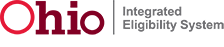 or the Back button
or the Back button  to return to the Home page.
to return to the Home page.
Release 7.2.2 | Browser Compatibility