 to return to the Appointment Details page.
to return to the Appointment Details page.
A: The Appointment Details page allows you to view the details of a scheduled appointment.
A: Click the Reschedule button ![]() to return to the Appointment Request page to select another date and time for your appointment. A warning message window displays and you will need to confirm your reschedule request by clicking the Reschedule Appointment button
to return to the Appointment Request page to select another date and time for your appointment. A warning message window displays and you will need to confirm your reschedule request by clicking the Reschedule Appointment button ![]() . If you do not want to reschedule your appointment, click the Close button
. If you do not want to reschedule your appointment, click the Close button  to return to the Appointment Details page.
to return to the Appointment Details page.
A: If you would like to cancel your request, click the Cancel Appointment button ![]() . A warning message window displays and you will need to confirm your cancellation by clicking the Cancel Appointment button again. If you do not want to cancel your appointment, click the Close button
. A warning message window displays and you will need to confirm your cancellation by clicking the Cancel Appointment button again. If you do not want to cancel your appointment, click the Close button  to return to the Appointment Details page.
to return to the Appointment Details page.
 do?
do?A: Click the Back button to return to the Requested Appointments page.
A: To leave the page without saving, click the Home hyperlink 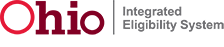 to return to the Home page.
to return to the Home page.
Release 7.2.2 | Browser Compatibility